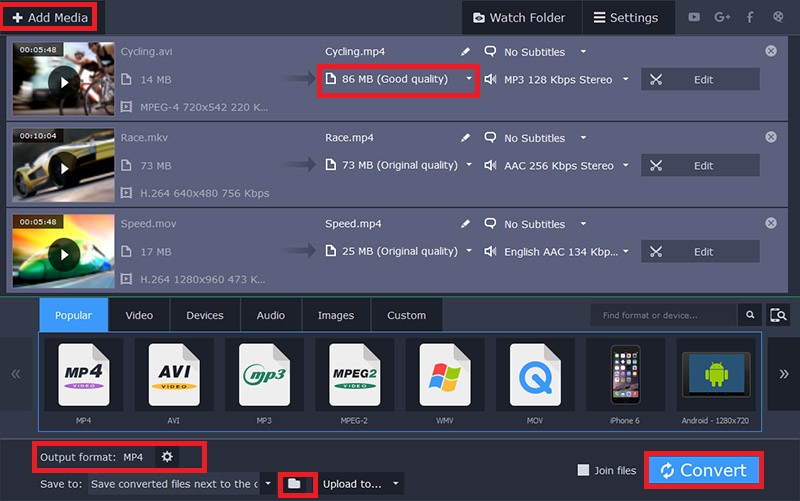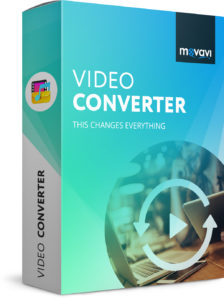MP4 which is also known as MPEG-4 Part 14 is one of the most popular multimedia format used to store audio and video. It can also store still images, subtitles and this means a video in MP4 can contain subtitles and still images. Unlike AVI format, MP4 format can’t have more than one audio and this is one of its drawbacks. Also, the size of video recorded in MP4 format is very high as compared to other formats like AVI etc and if you’ve low storage device, it’s probably tough to store more videos. In fact, the video nowadays recorded using a smartphone device is commonly recorded in MP4 format by default and 1-minute video can be more than 100MB which is too high. If you’ve hundreds of videos in MP4 and all of them are important then you should compress them. In this article, we’ll be showing you the process on how to compress MP4 videos on PC.
Compression can be magic sometimes when it comes to shrinking the size of multimedia files. Videos are recorded with mobiles devices in unwanted resolution and frame rates which results in the big size of the video. This can be a headache when comes to storing the videos on your computer as it takes a lot of space. If we change the unwanted high frame rate and resolution etc. of the video to lower frame rates, resolution etc, the video size will be decreased and it’ll not take much space. There are hundreds of software in the market used for this purpose and few of them works best when it comes to compressing MP4 videos. Movavi is one of the best software we’ve found which can do this conversion job very nicely. Below are all the steps to compress MP4 video using the Movavi video converter and all its features you should be aware of.
Compress MP4 Videos Using Movavi Video Converter
- Download Movavi Video Converter from this link to compress MP4 videos.
- Now, install the software on your PC and open it.
- Click on Add Media button to add your MP4 videos. You can either drag-drop your MP4 video files.
- Now, the real magic begins, we can see the original resolution of the video. Click on Output Format gear icon and select the quality of the video e.g 480p. Selecting a lower quality will decrease the size of MP4 video and quality will also be decreased.
- To decrease the size of video dramatically, click on the size option and set the size according to your needs. Movavi video converter will adjust all the parameters smartly and video size will be decreased. But, keep in mind that video quality will also be decreased.
- After adjusting the parameters according to your needs, click on the Folder icon and browse the location where you want to save the output file,e.g compressed MP4 video.
- Finally, click on Convert button and the conversion will start. It’ll take few minutes and time taken will depend on the video size and your computer’s specifications. So sit back and relax.
- Once the MP4 video is compressed, you can delete the old big MP4 video file as newly converted one is less in size and well optimized for quality viewing.
These are quick steps to compress your large MP4 video to small size. We’ve used Movavi Video Converter here because it’s conversion speed is very high and it can compress big MP4 videos to small size very quickly. It’s the simple and quick way to compress MP4 videos. Also, there are many other features supported by this software which are listed below:
Features Of Movavi Video Converter
- We can extract audio from a video file, e.g if you have video song in MP4 format, then there’s no need to download the MP3 audio file if needed, Movavi video converter can extract audio from a video.
- Users can set the audio parameters e.g we can set the sound levels. Increase or decrease the volume as per needs. Even noise elimination and normalization is supported.
- Convert your video to GIF format in one click. You can make fun GIFs by doing this from videos.
- Directly upload your videos to social media platforms.
- Very flexible video conversion, users can set video and audio codecs, resolution, frame rates and much more.
- Two-Pass Encoding form optimal balance between size and quality of video output.
- All popular input and output audio/video formats supported.
These are some of the highlighted features of Movavi Video Converter software. We hope you understand the power and simplicity of this video converter. Comment down below and provide us your thoughts about this article.