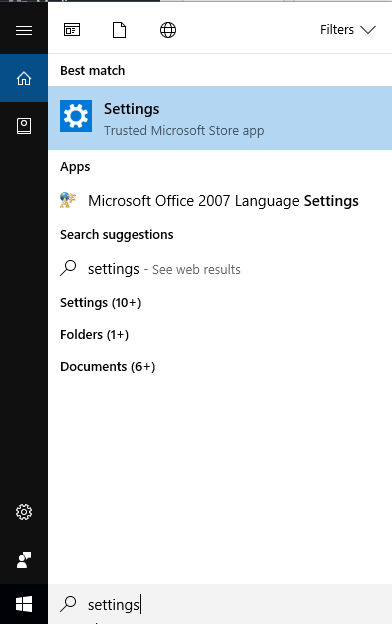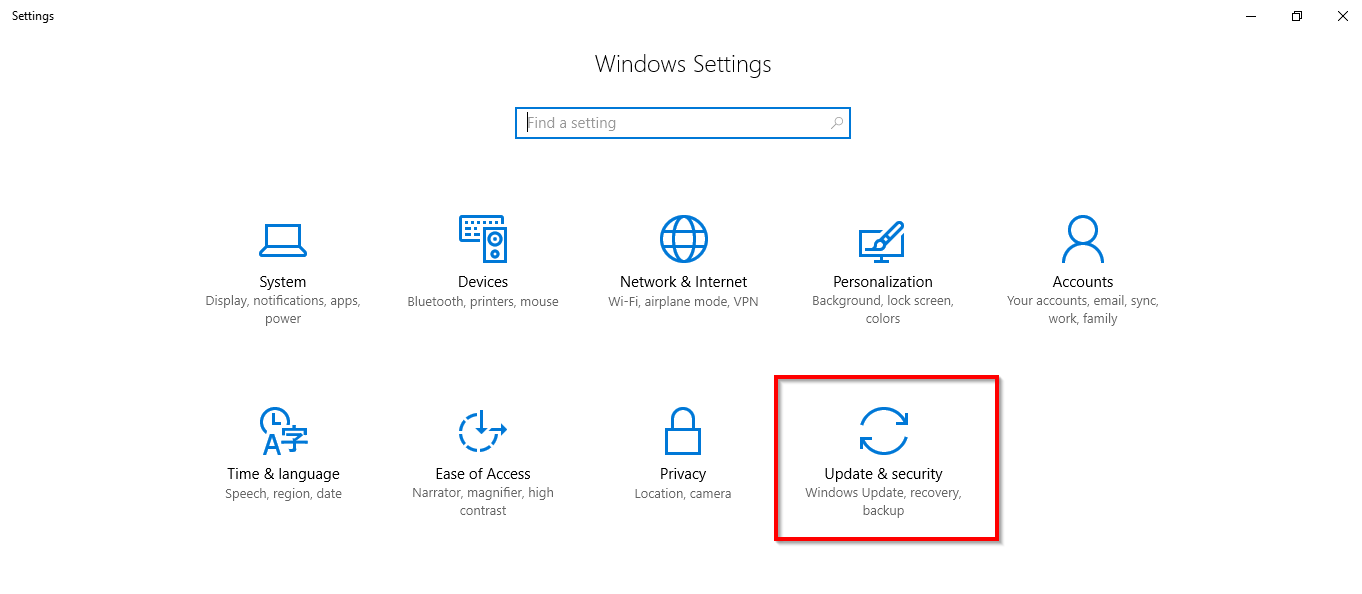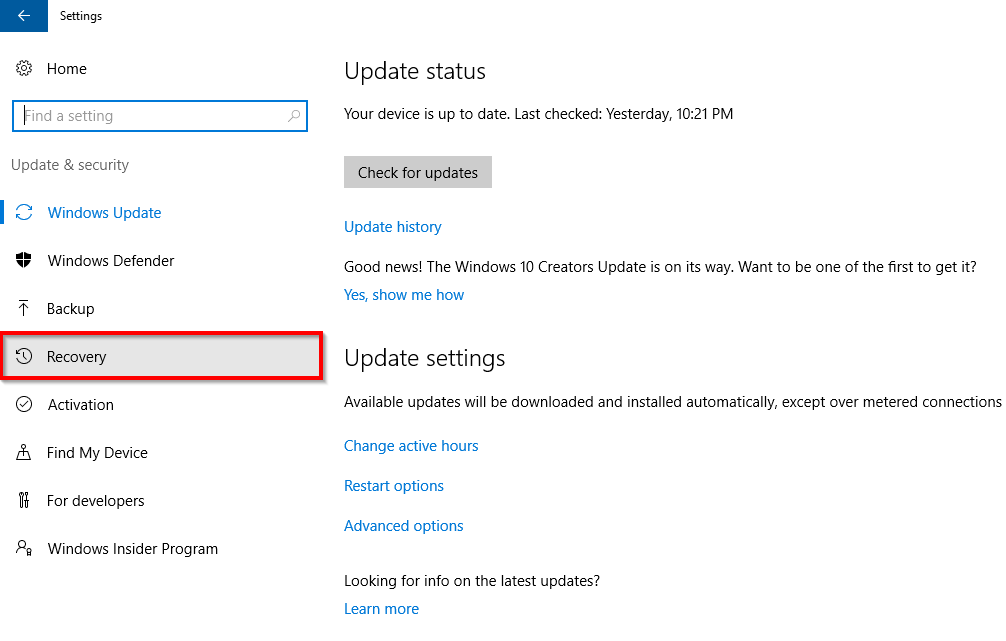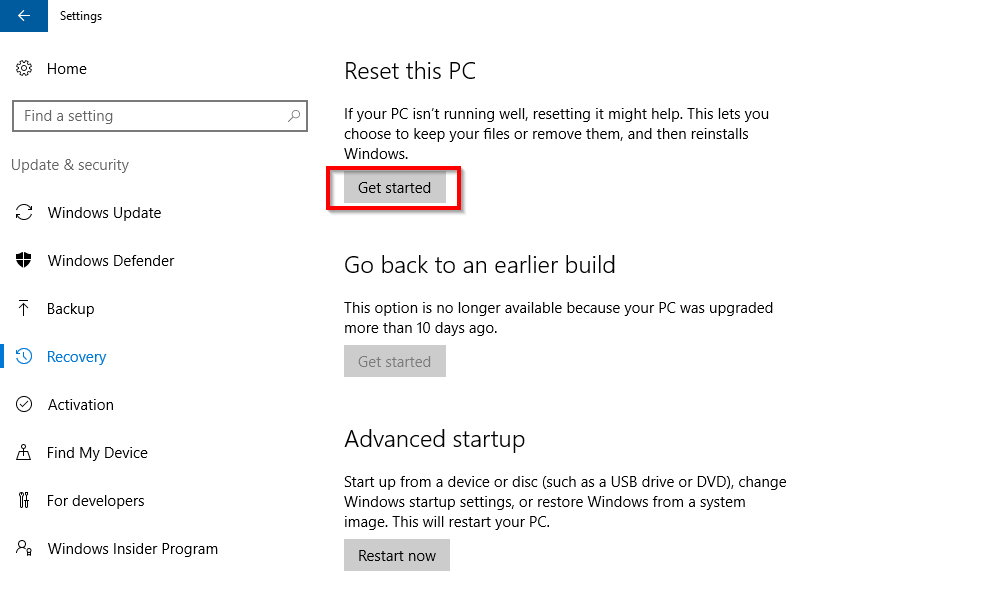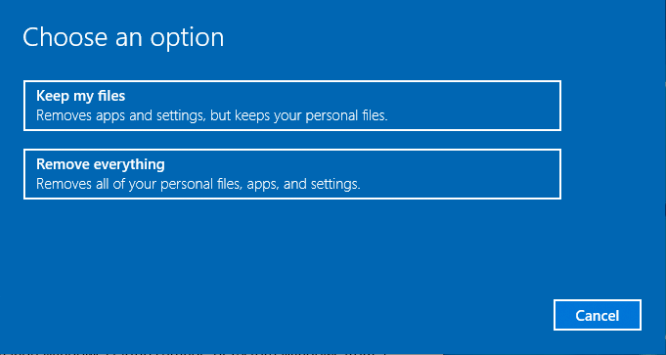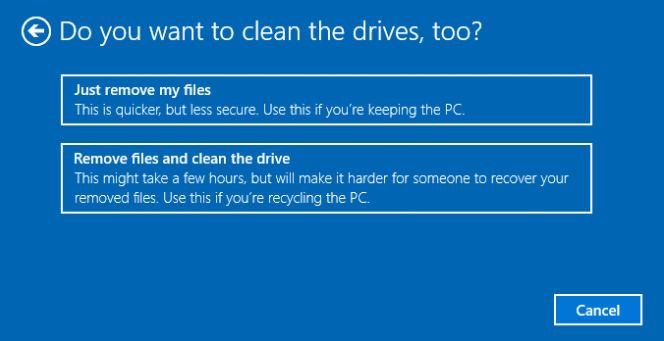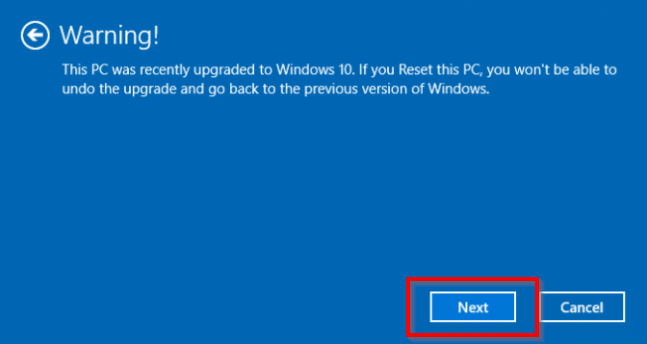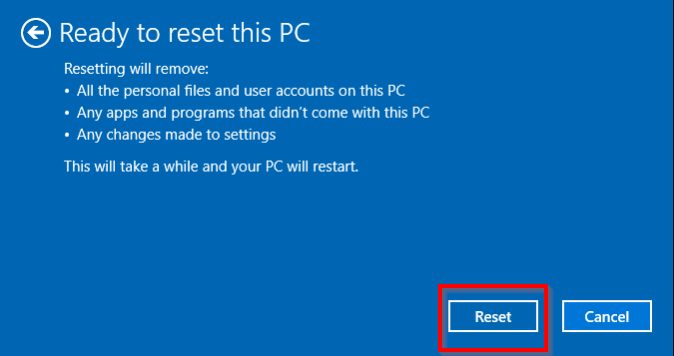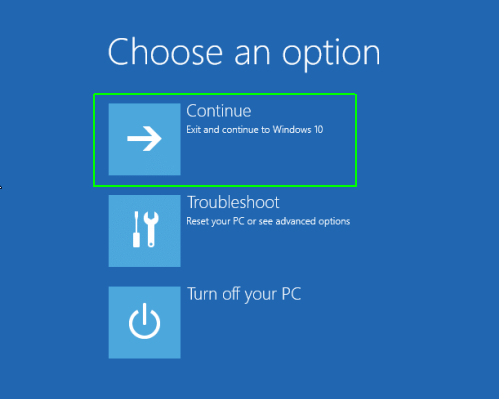Your laptop may get infected by a virus if you are much into sharing data with other computer systems by using a pen drive or other storage device Or any malware will increase the CPU usages and your laptop will get slow, there maybe some other cases as well which is making your laptop slow in processing. Such cases you need to refresh the whole laptop so that it will work smoothly as before.
One of the best and workable solutions to this is by format or factory reset your Dell laptop. If you don’t know how to factory reset Dell Laptop, then follow the steps below:
Factory Reset Dell Laptop Windows 10
- Go To Setting by clicking on the Windows icon>>Settings on the bottom left corner.
OR search “Settings” on the Search bar.
- Open the Settings window, and click on Update & Security.
- Now choose Recovery Option from the left sidebar menu.
- Click on the Get Started button under Reset This PC.
- Choose from “Keep my files” or “Remove everything,” depending on whether you want to keep the data or not. Whatever option you choose, in both cases all your settings will change to default and all the installed apps will be uninstalled.
- “Just remove my files” or “Remove files and clean the drive” if you chosen “remove everything” option in the above step.
- Click Next if Windows warns you that you won’t be able to roll back to a prior version of the OS.
- Now Click on Reset. Then Windows will start restting it according to the option you have chosen. It will take several minutes to complete the reset process.
- Click on Continue option.
After going through all the above steps, your windows 10 Dell laptop will be reset. These are very easy steps and if next time you face such issue with your laptop performance then the best way to resolve it by resetting your laptop. And now you already know how to factory reset dell laptop.
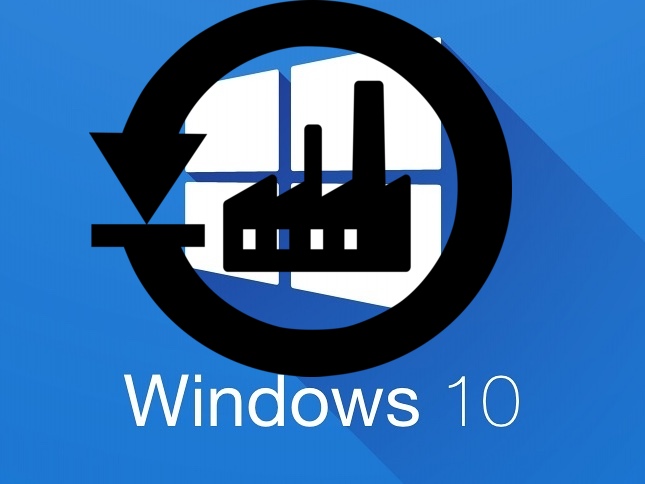
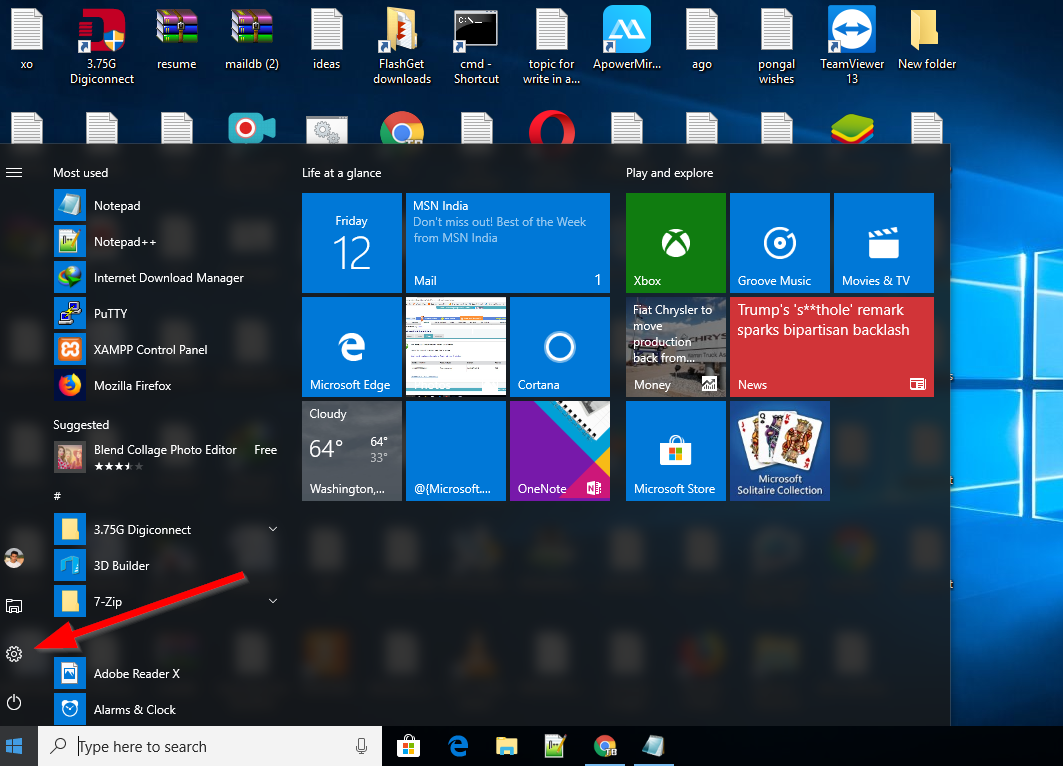 OR search “Settings” on the Search bar.
OR search “Settings” on the Search bar.