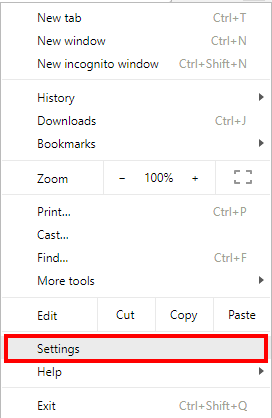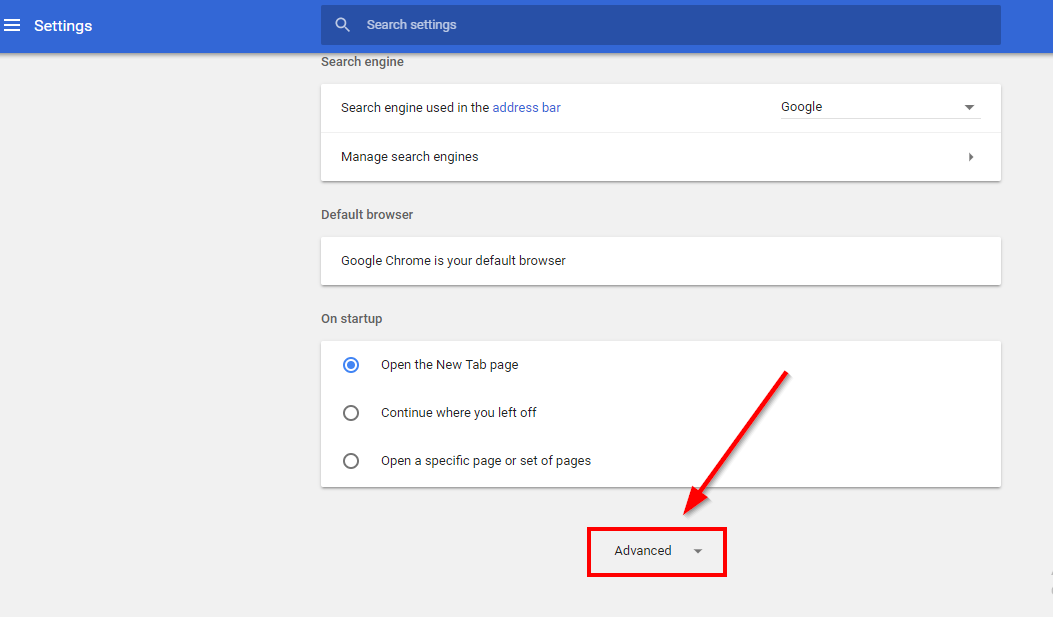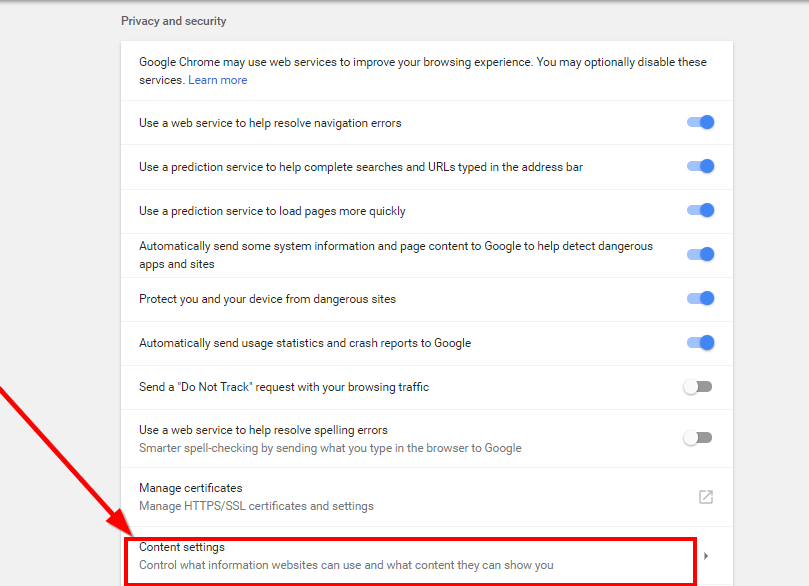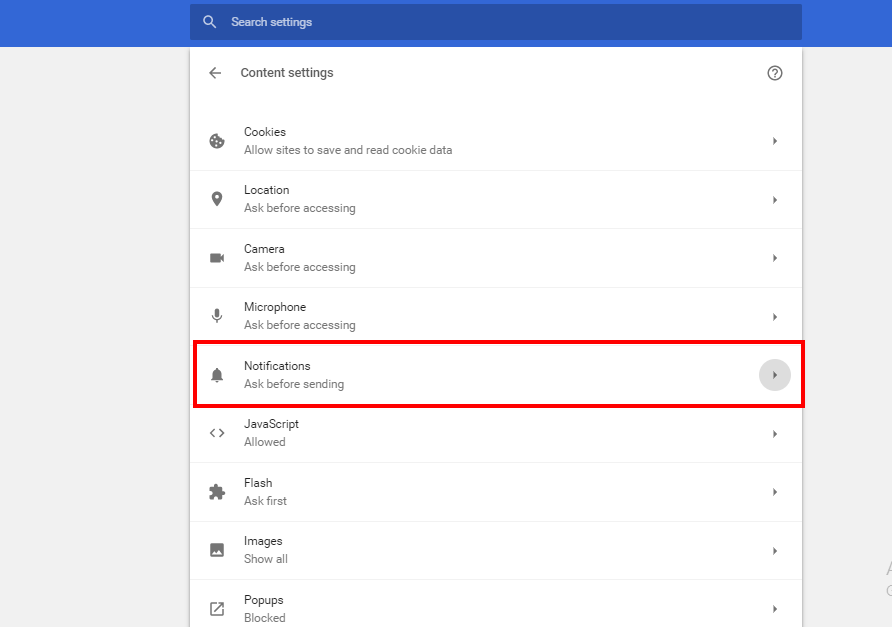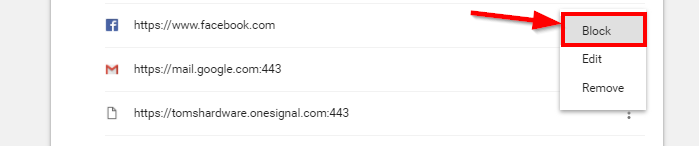As always Chrome is one of the most used and trusted browser of all the time. However, you may have more than one browser includes Chrome and other browsers, but initially and the first hit goes to chrome. It is fast and reliable with every site, and numerous extensions facility with it gives us the closer look on those sites we visit.
If you are into social media and a user of chrome then you probably use it with chrome too. Along with that if you love doing other stuff on chrome then you may get here some issues on Facebook and that is Facebook Notifications.
Facebook asks their users to accept receiving notification which is commonly known as push notifications. These notifications appear when any kind of activity is happening on Facebook and your Facebook account is associated with that. Means while you are involved, you will get notifications, until you disable them.
If you are popular on Facebook or may not but if you are even getting messages then you will also get those Facebook notifications. For a limit, these notifications are fine and can be considered as one of the good features but once they start appearing often while you are doing some other important work on chrome then that time these Facebook notifications are really annoying. That’s the time when you feel to disable those Facebook notifications on chrome. If you don’t know how to stop facebook notifications on chrome then here is how you can do this:
Disable Facebook Notifications Chrome
If you open your Facebook account for the first time using chrome browser, then it will always ask for your permissions to enable notification. Once you click the Allow on the notification popup that means you have successfully activated the notification on facebook on your chrome browser. And to disable facebook notifications, follow these steps:
- Open your chrome browser and go to the upper right corner of the browser, click the three dots icon.
- It will popup the menu screen, now select Settings.
- Under the settings page, scroll down and select Advanced settings.
- Now, scroll down again and go to Privacy and security section, and select content settings.
- Under Content settings, select Notifications.
- Here you will see all the sites on which you have enables notifications, So find Facebook on the list and click the three dots icon in front of it.
- It will give you few options, click on Block.
Once done, Facebook will never send you notifications doesn’t matter how much messages and notifications are pending on your facebook account. It will stop facebook notifications on chrome till you re-enable it.