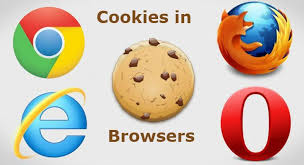What are Cookies ?
Cookies are the data on your computer from different websites that is used for making your access better by autofill the data. Cookies contain data like the alphabetic, numeric and alphanumeric type of data that is used to fill the input or blank boxes on the website. It also maintains session by containing the session id. whenever you access a website and perform some operation on websites like log-in or filling form, then for those operations your browser create cookies and store them on your computer for that particular website and when you revisit the website then your browser use those cookies for login you again by maintaining session and remember you till the session is maintained, it means if you don’t have cookies stored for that website then you have to log in again. By using Cookies it also gives you options every time when you do the similar operation as previous on those websites.
Nowadays most of the websites are using cookies for identifying user’s need, For an example of e-commerce website whenever you search for a particular product on a shopping site, the site shows you the similar and same product with best deals and discount even you are not logged-in and that is only possible using cookies.
Even Cookies are best to accessing and using a website but on the other side it takes space on your computer memory and you should free-up some of them. we have listed how to clear cookies on almost every popular browser.
Delete cookies in Google Chrome :
Go To:
- Settings.
- show Advanced settings.
- go to privacy and select Clear browsing data
- Select Cookies and other site and plugin data.
- Select duration on top of the box in which you want to delete or clear cookies and press OK
OR
Press [Ctrl] + [Shift] + [Del]
Delete Cookies in Firefox:
Go To:
- Click the menu button
and choose . - Go to privacy.
- Set Firefox will: to Use custom settings for history
- Select Show Cookies.
- Search those cookies you want to remove or choose remove all.
OR
Press [Ctrl] + [Shift] + [Del]
Read Also: Clear cache on Chrome, Firefox, Edge, Safari, Opera
Delete Cookie in Opera:
- Click on the Opera button in the top left corner Or if you have newer version then click on Tools and skip next step.
- Go to Settings.
- Privacy and Security.
- Click on Clear browsing data.
- Tick on Cookies and other site data.
- Select duration of deleting the cookie from the upper drop-down box and click on Clear browsing data.
OR
Press [Ctrl] + [Shift] + [Del]
Delete Cookie in Edge:
- Click Top-right corner icon on edge
- Go to settings
- Under Clear Browsing data click choose what to clear.
- Tick on Cookies and Saved websites data.
- Press Clear.
OR
Press [Ctrl] + [Shift] + [Del]
Delete Cookies in Safari Browser :
- Click on the Top-left option of safari.
- click Preferences.
- Go to privacy on top of that appeared page.
- Click Remove all website data.
- On the pop-up click Remove Now.
we have listed these popular browsers that most people use but you need help with an additional browser then feel free to ask in the comment section below.