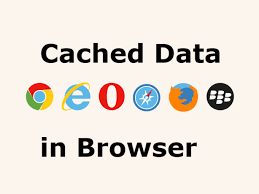What is Cache Data?
Cache data is used for storing the temporary files from websites like HTML files, javascript and other media content such as images and files. Cache data is something that stored on your computer hard drive through a browser that is used for making your experience better by loading your website faster.
Every time we revisit a website it Checks whether that website has some update on its content since last time and download only those changed content instead of downloading the whole page. This makes your website appear and loads much faster than before. It is useful for everyone who is having slow Internet connection and it saves a lot of your internet data by using the Cache and give you faster access to any site.
If you use the internet for researching and getting information on daily basis and visit a lot of websites then the cache data can be much bigger and will take a lot of space on your hard drive. For this, you must clear your cache data if you want to free some your disk space. we have listed methods for clearing Cache on some popular and common browser like Chrome, Firefox, Opera, Edge, and Safari.
How to Clear Cache on Google Chrome:
Go To:
- Settings.
- show Advanced settings.
- go to privacy and select Clear browsing data
- Select Cached image and files.
- Select duration on top of the box in which you want to delete or clear cache and press OK
OR
Press [Ctrl] + [Shift] + [Del]
Read Also: Clear Cookies on Chrome, Edge, Opera, Safari, Firefox
How to Clear Cache on Firefox:
Go To:
- Click the menu button
and choose . - Select the panel.
- Click on the Network tab.
- In the Cached Web Content section, click
OR
Press [Ctrl] + [Shift] + [Del]
Clear Cache on Opera:
- Click on the Opera button in the top left corner Or if you have newer version then click on Tools and skip next step.
- Go to Settings.
- click Delete Private Data.
- Tick on Delete entire Cache.
- Click on Delete.
OR
Press [Ctrl] + [Shift] + [Del]
Clearing Cache on Edge:
- Click Top-right corner icon on edge
- Go to settings
- Under Clear Browsing data click choose what to clear.
- Tick on Cached data and files.
- Press Clear.
OR
Press [Ctrl] + [Shift] + [Del]
Clear Cache data on Safari Browser:
- Click on the Top-left option of safari.
- click Preferences.
- Go to privacy on top of that appeared page.
- Click Remove all website data.
- On the pop-up click Remove Now.
Above is the list of these popular browsers that most people use. However, if you are using some other browser which is not available above then try commenting below, we will help you regarding that other browser and give you steps on How to clear cache on that browser.