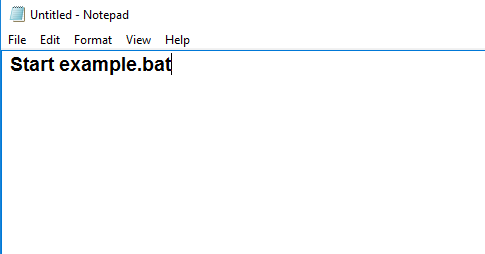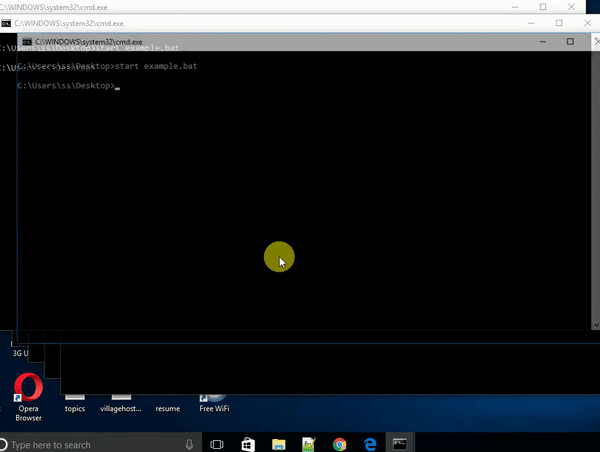The headache of being a computer user is that you have to be always updated about security And whenever we talk about the security issue then we always start thinking about Virus. A virus can be of different types. It can harm your PC soo badly that you can’t even access the data inside your PC. Or maybe it will incorrupt all of the data, delete your system files and make you hopeless completely.
There are also some viruses that we know as a Simple virus. This kind of virus does not harm any computer that badly. But these type of virus can be the source for Pranking with friends or just to show some particuler commands on their PC just to scare them.
We are about to show you one of the virus that can hang your PC. This is very simple to make but as a fresher or non-techky person you might be wondering how this work exactly. So we will tell you how to create a simple virus using notepad and how this works.
Let’s begin with the process to make a simple virus using notepad.
Creating Simple Virus Using Notepad
1. Open Notepad:
Just simply Open notepad just by searching on PC. we are assuming you are smart enough to open notepad.
2. Type the Below Command:
Start example.bat
Type the above command in your notepad or copy the above command and paste into your notepad. In the above, phrase you are giving a command to open the example.bat file.
We have taken the file name as example.bat but you can set the name whatever you want. But remember that the .bat extension should be there. Means if you are setting the name as “Virus” then the command should be:
Start Virus.bat
3. Save the File:
After writing the command inside the notepad just simply save the file with the same name as the file name you have written inside the notepad.
You can simply copy the file name you have written after Start inside notepad. For example, if you have written the name of the file inside notepad as Virus.bat then the file should be saved as Virus.bat. Before saving the file set the file type as all files.
If you don’t set the file type as .bat then it will not work. Or if the file name is Virus.bat or whatever you have chosen and then the file type is different then it will also not work.
4. Virus File is ready:
After successfully doing the above steps your file is ready to execute. Whenever you open that file it will continuously open the command prompt and it will not stop. The command prompt will open again and again in a loop.
How This Virus Works:
Let me tell you how it works. But before that let’s take the file name inside that notepad as example.bat so obviously when you save that file it will be example.bat also.
Now, here the file name is “example” and we have given the command to start example.bat file. The only reason that the command prompt is constantly opening, because the name of the file is the same as we have written inside .bat file and that file is opening itself.
You execute that file and it read the inside command then it read the command that refers a file to open and that file is itself. Then it again opens that file through first file command then again it gives command to open that file again and this process goes again and again that makes a huge loop that never ends. This is quite simple right!
Read Also: Simple Keylogger Using Notepad
The command prompt will not stop opening untill you restart the computer.
The only thing to notice is why someone will click that file to open. So you have to make it clickable by just changing the icon and rename the file. You can change the file name as one of the regular usable software like Chrome, Firefox, my computer, or file explorer.
Changing the File icon and Renaming the file name:
You can not change the direct file icon. But you can change the icon of the shortcut file. So create a shortcut by right clicking the file and click the create shortcut option on the popup window. It will instantly create a shortcut.
After successfully creating the shortcut, now you can proceed to change the icon of that shortcut file. In order to change the icon just follow the below steps:
- Right click the shortcut file and click on properties.
- Inside the properties window you will see an box shortcut just click that.
- On that shortcut window you will find a button below that says change icon click that button.
- A popup window appear where you can browse the icon just by clicking the browse and select the icon image then press OK.
The file icon is changed now. And now only you have to rename the file. And its quite simple.
- Right click the shortcut file and the popup window will appear.
- On that popup window click the option “Rename”.
- Set the file name according to that icon match.
- Press enter.
You are done making the changes(Name and icon) on shortcut file. Now you can easily place that shortcut and original file on your friends or anyone’s PC/laptop you like. And every time they click that file by thinking that they are accessing the normal application file and they will be stuck on that loop.
This is very simple virus and you can create this virus using notepad easily and there is no such integrated environment needed to make this loop virus.
Caution: If you having very low ram and during that loop, other apps are running too than the data in processing on those apps can be lost. Apparently, we are not responsible for the loss of any data. Please try this On your own risk.
If you are having any issue related to making this simple notepas virus then you can ask us in the comment section below.