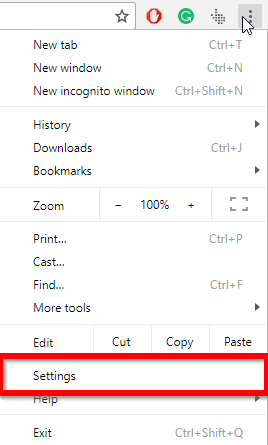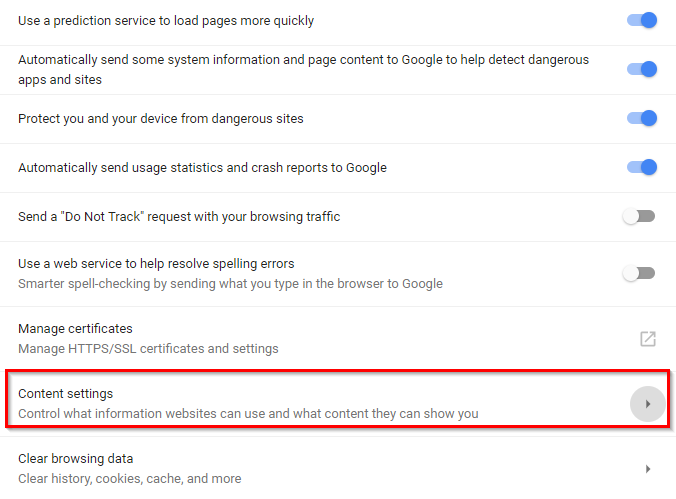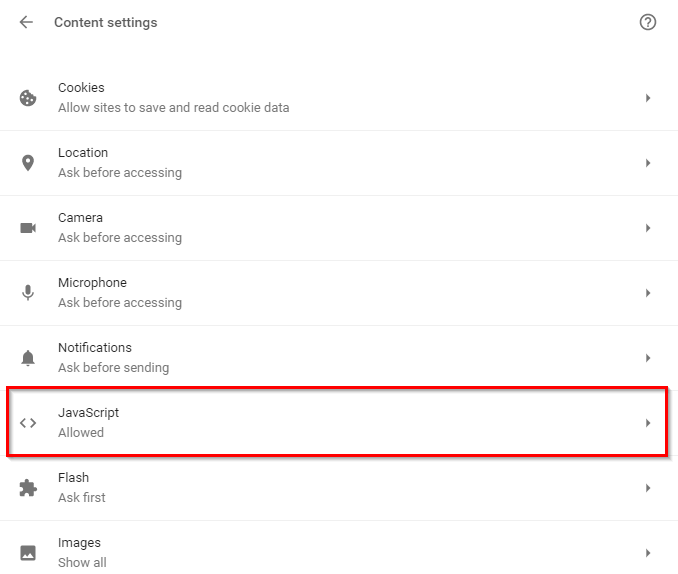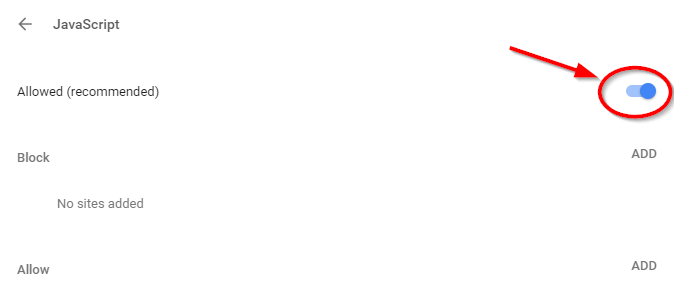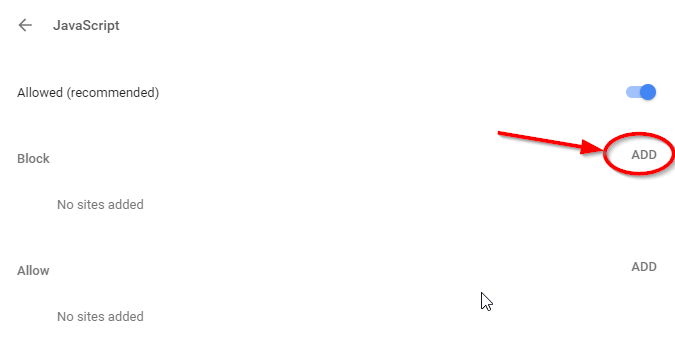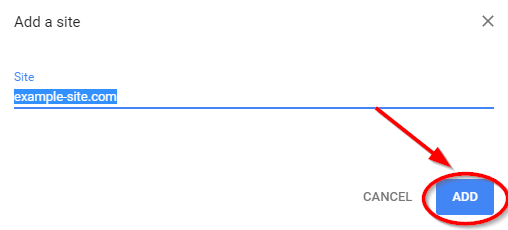Before going to disable javascript in chrome, let us tell you a bit about it. JavaScript is the dynamic computer programming language which is used to make advanced websites. Nowadays user needs the more attractive environment and when it comes to websites then users wanted to interact any website in a more convenient way. JavaScript makes those sites such easy to access and you can see the most of it in less efforts. It gives the site such capabilities to throw out his services in runtime. Such as those sub-menu options images which appear when you hover over any of the main menu section. It allows the elements of pages load dynamically rather than clicking each of them and wait for the loading process to complete. But since we are here to know about how to disable javascript on your chrome browser then you need to know these things which can go wrong after disabling the javascript.
What’s Bad After Disabling JavaScript?
The prior thing which you already recognize after reading the above paragraph is when you do this, it will make most of the sites useless, those sites won’t work properly due to such JavaScript features and options embedded on them which you use to interact the site. However, those plane site made up in HTML&CSS will work absolutely fine.
What’s the point of Disabling JavaScript in Chrome?
There are many sites which typically known as illegal content sites provides stuff like porn, drugs, and other illegal streaming sites which is more likely as Deep Web. And due to the availability of free content, we people do usually visit such sites. And probably they also use JavaScript to make an interactive website for their users. But we don’t know what’s inside the script we hover over, and probably these scripts can be malicious. Since the those sites not even providing you the legal content then how can you expecting those sites to not trick you into forcing malware inside your system. So turning off JavaScript reduces the number of ways for attackers can vacuum up your data.
Besides that, another benefit of disabling JavaScript is, your web pages will load more fastly, you will ain’t got no distraction, it will consume a less part of your battery due to fast page load and no further loading for web pages you browse or surf.
Here are the steps which you can use to Disable JavaScript in your Chrome Browser:
- Open your Chrome browser and select the Menu from the top right corner of your browser window by selecting three dots menu button.
- From the Menu drop down choose Settings.
- Scroll down to the Settings windows and Choose the Advanced option. It will show a bunch of other sub-options on that.
- Now Under the Privacy and Security section Choose the Content Setting Option.
- Now Click on JavaScript, Option.
- From there disable the button which is enabled in the Allowed row.
Now you are done! and all the sites you will access are will be shown JavaScript-free. But what is the purpose to disable all the sites when you will be irritated by such untrustworthy sites? And why to punish your browsing experience on those good informative sites. So, for that case, we do have another solution. And you can only disable JavaScript For Particular sites.
Disable JavaScript For Particular sites on Chrome:
- Follow the above-given steps from 1 to 5.
- So now you are in the JavaScript Window, from here just click the Add button which is right in front of Block option.
- A pop-up screen will appear, so put the URL of that site in which you wanted to Block JavaScript and hit Add.
Similarly, you can add more sites as much as you want and this is the quickest way to do that.