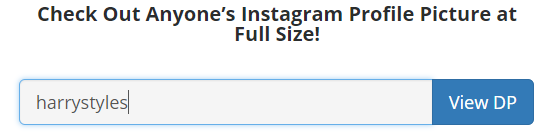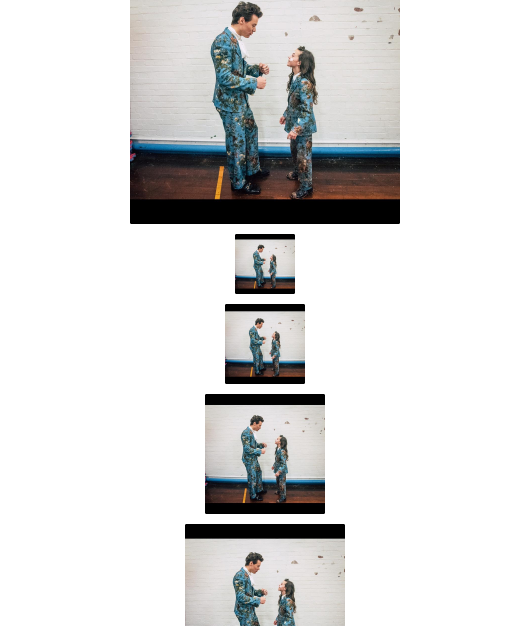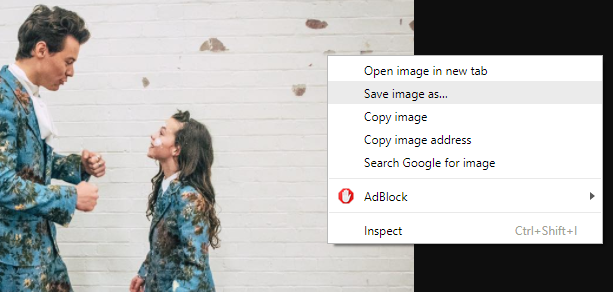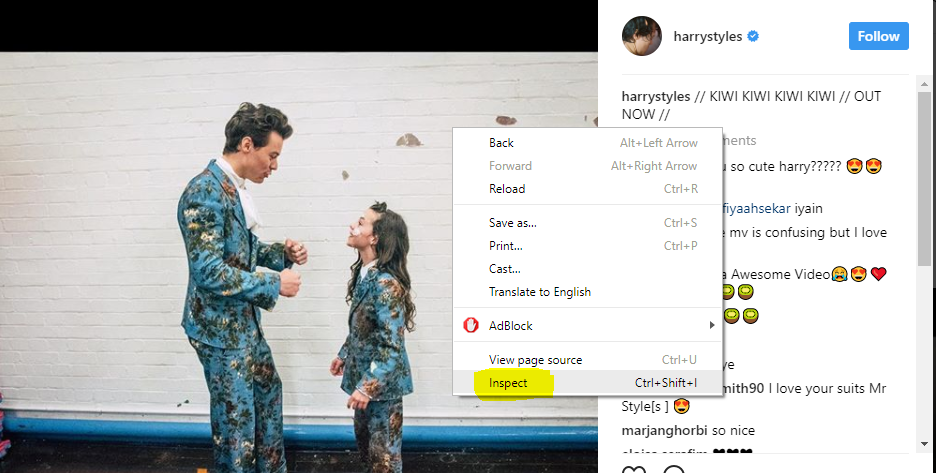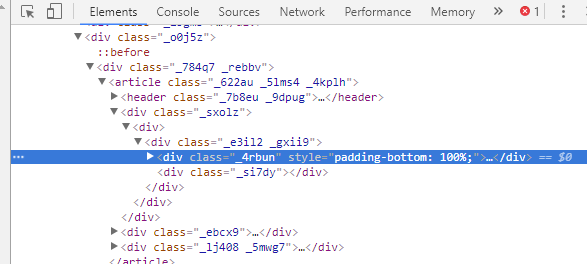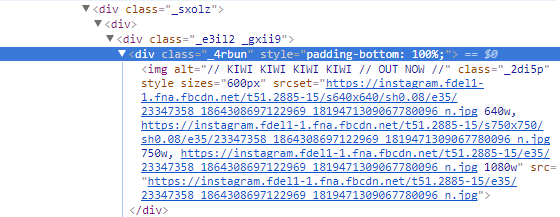Instagram is the favorite place to find out memes, fun fact images, and other media which you can DM to friends and have fun. It is the destiny you of social media images world. But sometimes you wanted to see the images of Instagram on your system, rather than just in your feed. For that case use to take a screenshot of the particular image they like, to share the image somewhere else. But not in every case that works, because you are not the full resolution of it. You might not be able to see the text of that image/screenshot if they are small. But you can actually see the full resolution image and also can download it. To do this you can use these two methods:
Using Online Tool to View Full Size Instagram Photos:
There are various tools available out there by which you can view full resolution/quality of the image to download and share. These tools are very simple totally free to use. Since there are already many tools to use but let us give you the trusted and workable on:
Instadp
Instadp is made after the queries around the internet to view instagram profile image, but it also a great tool to see the image of particular users timeline. All you need to do is follow few simple steps given below:
- Open Instadp website from here.
- Copy or paste Or just type the username of that Instagram account where the image is located and hit the View DP button.
- Now you can see all the image of that user account, in different resolution/sizes. Find and click the full resolution image from there.
- After clicking the full resolution of a particular image it will redirects you to the next window where the image is located. From there you can download it.
Using Manual Way to View Full-Size Instagram Photos:
Saying Manual way to do this, it seems to be given an option by Instagram to view full-size image but is not like that. Since Instagram doesn’t allow you to view image somewhere then we can’t view it by directly from the Instagram panel. But no one can geek peoples, who always finds the way to do how to stuff. And here is the way by which you can view the image in full size by doing inspect into elements of it. But this method will only work on PC/laptop. So if you have PC or laptop then switch to it for now, download the image and share it directly from there or transfer it to your mobile device later on. But first have a look at how to do it:
- Open your Instagram account in the web version on your PC.
- Find that image on your wall or directly accessing to that account where the image is located. When you get to the image open it.
- Right Click on the image and select Inspect.
- On the right side of screen, a code window will open.
- Find the code division which containing class=”_4rbun” , double click on that line of code, or simply click the play symbol in front of that line of code.
- The code will slide down with lots of URL’s of images, copy the one after src=. After done copying the image url paste in on another window and hit enter to view image.
- And now you can see the image in full size. From here you can download it as well.
Both given methods can work for PC users but the inspect can only be used for PC not in mobile device. But no issue with that, if you don’t have PC then you can use the first method to view full size instagram photos. Even if you have any device which if capable to run internet on it then that’s just all you need to lookup, to use the first method. And it will work absolutely fine.