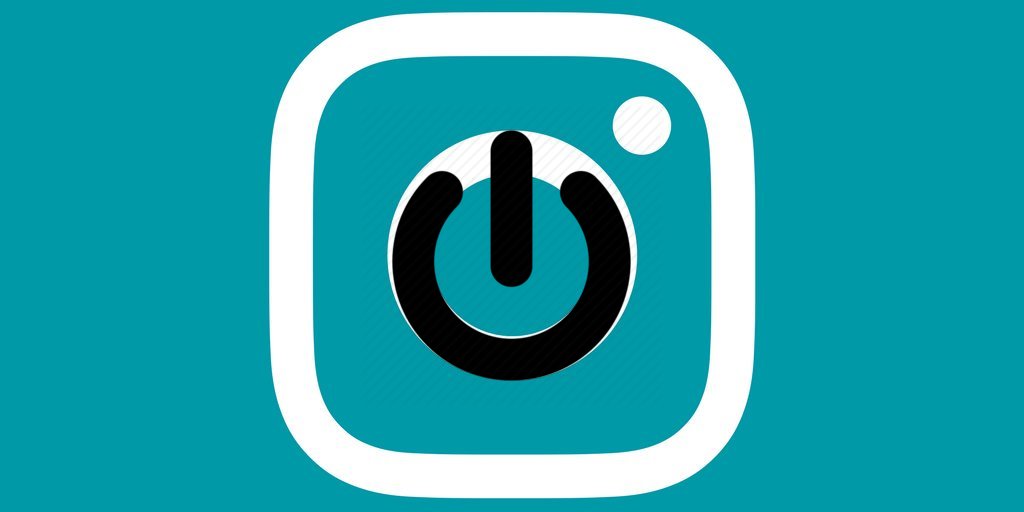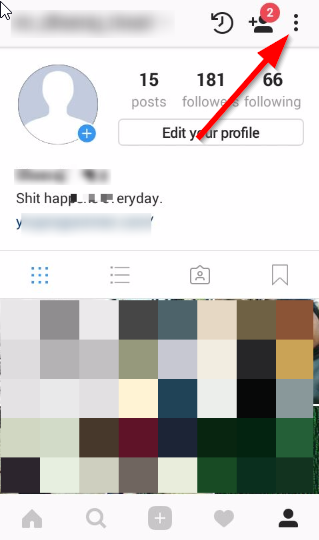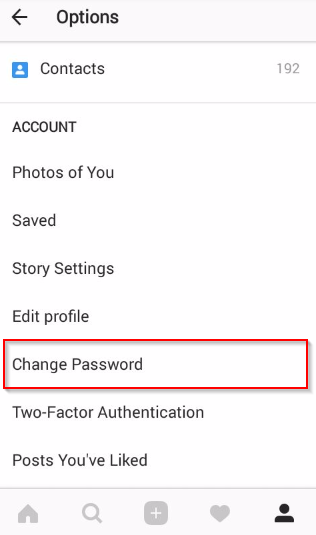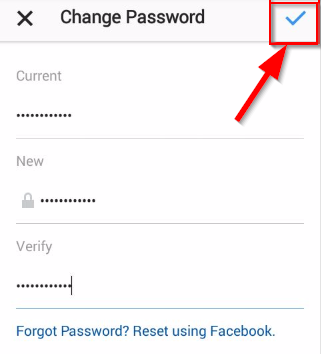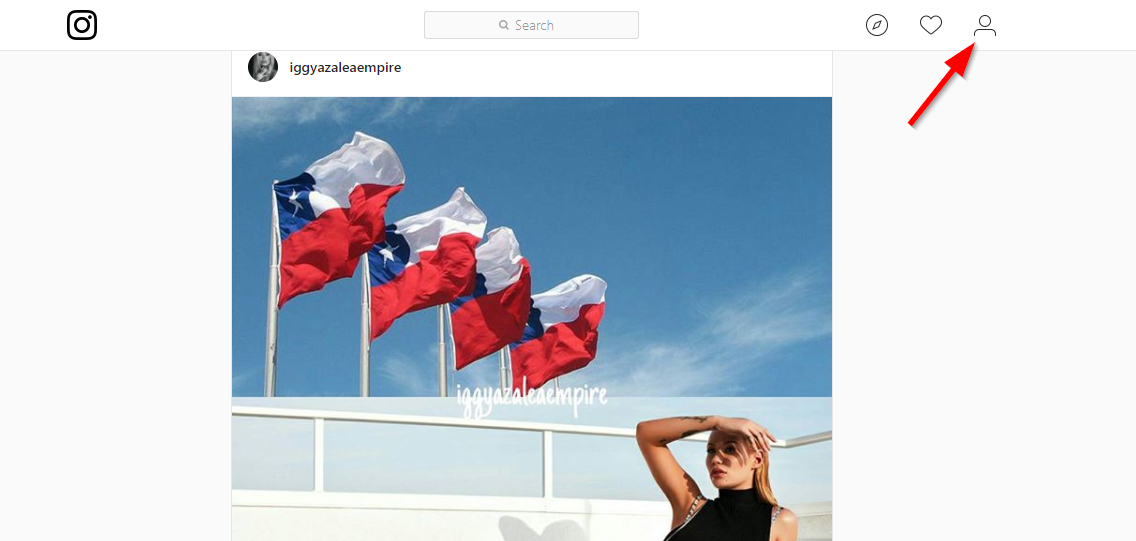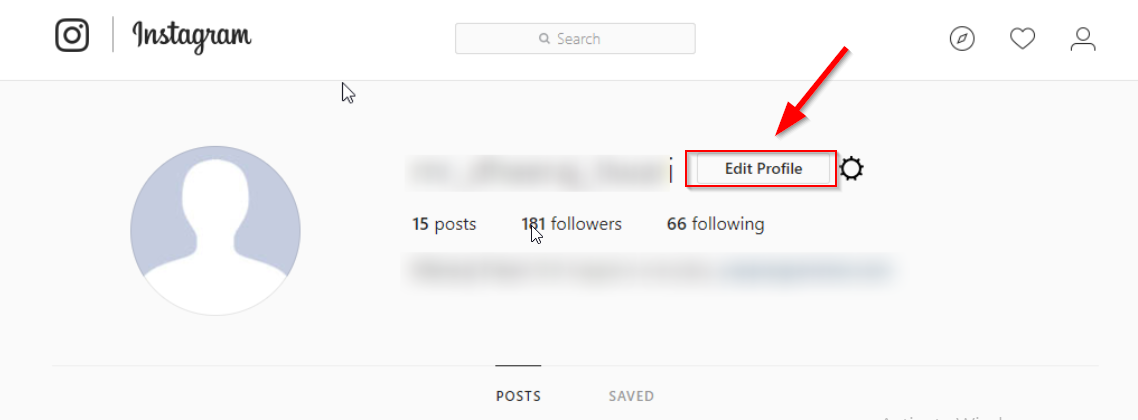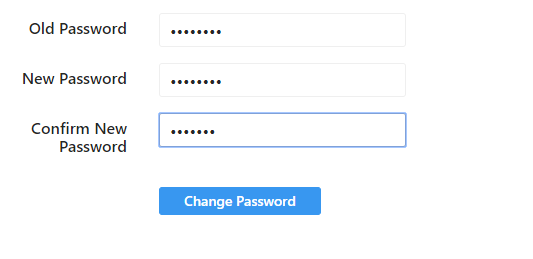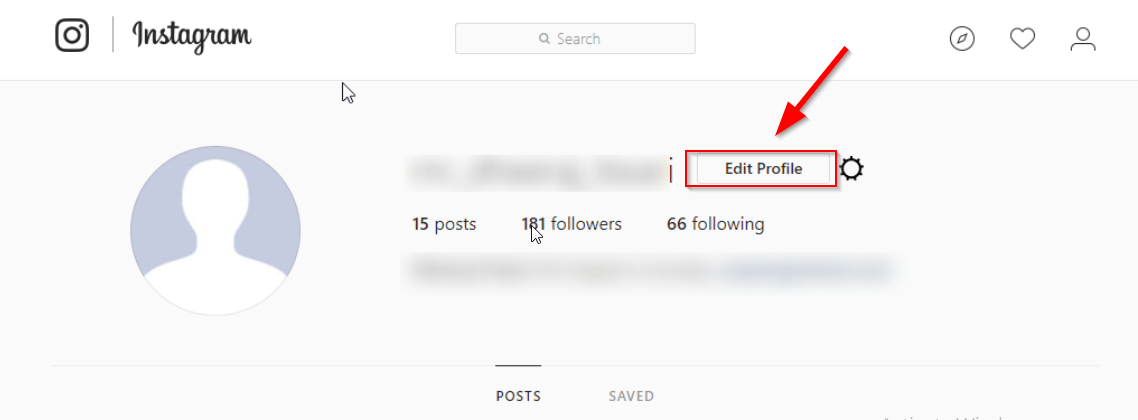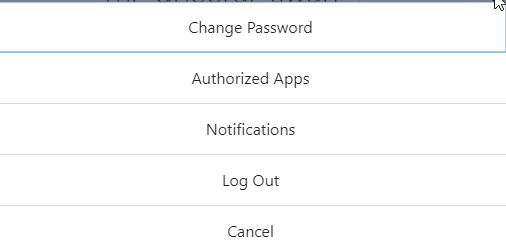Being part of a social media like Instagram where your friends, family or colleagues keep you tagging on memes. And you must be kept excited to reply them to those memes where people tag you in. Such curiosity to use Instagram for such purpose can make you take wrong decision sometimes. These situations mean when you don’t have your Instagram account available or in other words when you don’t have your phone available on yours. To use Instagram in such situation you probably borrow some of your friend’s phone near you or even use someone else device.
Later after using and having your own phone on yours, you may realize that you forgot to logout your Instagram account on those devices. Now you must be scared of thinking that your account will be used by others or wherever you have opened it. But do not worry we got your back. Here are the simple steps you can follow to Logout Instagram account on all devices at the same time. After following the simple steps given below no one will no longer be able to use your Instagram account.
Here are the simple Steps you need to follow to Logout Instagram on All Devices:
Logout Instagram on All Devices
- First thing is obvious, Open your Instagram account on the Instagram app.
- Go to your profile section.
- Click the three dots from the top right corner of your Instagram window.
- The three dots will take you to the options windows, scroll down and find the SETTINGS area.
- Under SETTINGS, select the change password option which will be located right after the edit profile option.
- Now, it will ask you to put the current password and new password. Put the current password in the first box and type the new password on other two boxes.
- Press the check button from the top right corner and you are done.
After following the above steps your Instagram account will be deleted from all devices.
There can also be a situation where you still don’t have access to your mobile phone but you wanna to do the above action, so you can do the same by using the web version of Instagram. Because to make your Instagram account logout from all devices you need to change the password. So in the web version, you need to change the password too.
Follow these steps to change your Instagram account password using web version:
- Open your Instagram account using its Official Website.
- Go to your Profile Section.
- From your profile area click the Edit Profile.
- On the left side of your Instagram screen, click the Change Password option.
- Now, put your old password on the first box, and right after that put the new password on other two boxes.
- Click the Change Password button and you are done. Your account will be logout of all devices.
Extras: Since you have changed your password so it’s obvious that you are no longer be able to login your old password. So, in order to login you can use your new password, in app version or in web version both will work.
But remember that if you are using someone else’s computer then right after changing the password you need to logout from there. If you don’t know how to logout from Instagram PC then, here is how to do it:
- Go to your profile section.
- Click the settings icon which is located beside the Edit Profile button.
- It will show you the pop-up option, choose Log Out option and you will be log out from Instagram in PC.
That was a quick step to log out Instagram on pc. And it will definitely logout your account from other devices.