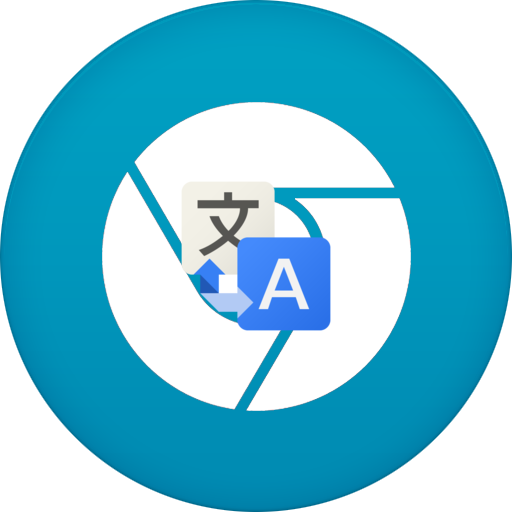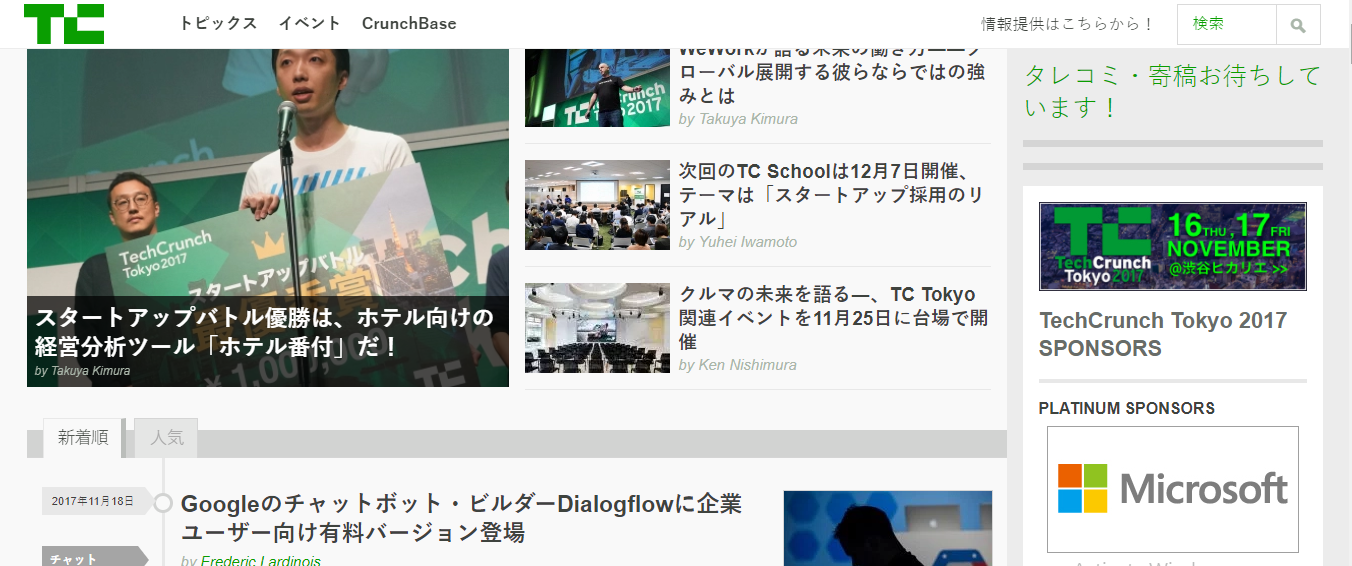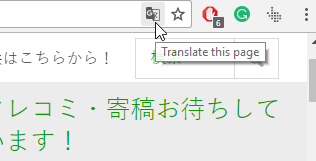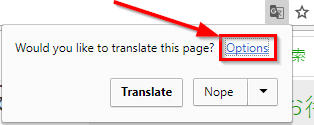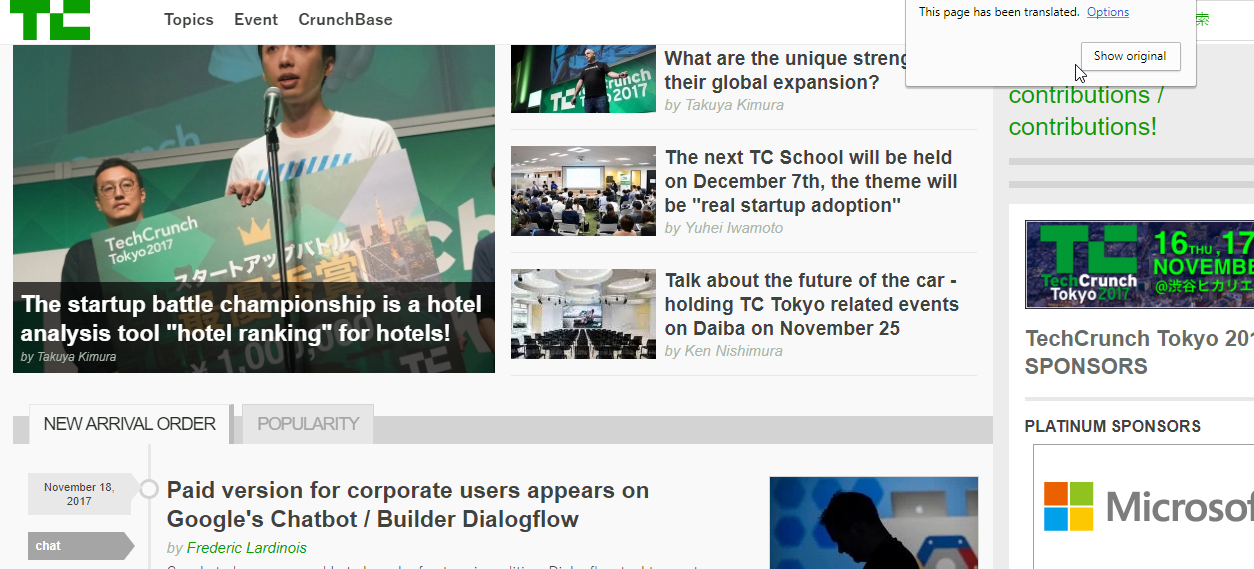Generally in Speaking, English is the universal or worldwide language in person and on the internet as well. But it has no official status and it will never have which is obvious because there are around 195 countries worldwide. Each country has their own languages except countries like United States, Australia, United Kingdom, Canada and few others where English is the official language which usually spoken by users in different accent. Rest of the countries speak their native languages in which it is more distributed in local languages as well. Also, if you look at the ratio of English Speaking population for those countries then it’s not so very good. According to Wikipedia the ratio of English as first language is very low. People can use English as an additional language but it can’t replace the native language.
People around the internet searching the stuff and trying to get some information. Because the English is the universal language so most of the sites will give you the information you search on the internet in English language by default. But at some point, you maybe feel uncomfortable with that and trying to find the option to translate that webpage in chrome. Chrome wants his users to get the best experience with it, which you can only get when you get the info you searched for in your native language which is way more comfortable for you instead of using in an additional language. For that situation chrome provides you the option to translate the webpage.
Here is how to translate a web page in chrome:
Suppose you are using a Japanese Tech site to find out the tech trends in Japan, but your native language is English, so that case you need to translate the webpage into English.
Usually, this optin of translate comes inside the chrome browser. If you think you don’t have such option then you need to update your chrome browser to latest version of it.
When you are done updating your chrome browser then you can move further here. Here are steps:
- Open any website which has a different language, here we are taking the example of Techcrunch’s Japanese version. When you will open the Japanese version you will see everything in Japanese there, which is obvious.
- Now, go to the right corner of your URL box in your chrome browser on the top. There you will see the translate symbol, click that.
- On the translate box click on Options.
- On the next step, select the language in which you wanted to translate the current webpage language. Once you are done choosing the language, click the tick in front of Always translate and then hit the Translate button.
- Your page will be translated into English, if you choose English. Similarly, if you choose any other language. It will be translated on that particular selected language.
This is just simple step which you can use to translate webpage in chrome browser. Also, if you want to make set webpage language as default after changing it then you can do it. Just click on that translate icon and click on the Show Original button.