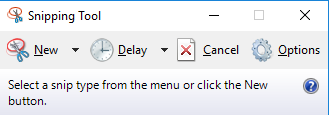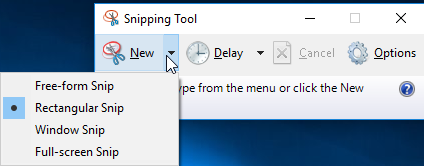Taking screenshots is the brand new way to store the information nowadays. A screenshot is a piece of media which is easy to understand and easy to store. It becomes one of the important aspects in most platforms and strategies such as for information gathering. People take the screenshot on their mobile devices, computer, and laptop as well. When it comes to taking screenshot on laptop then there is more than one brand of it, such as Apple, Dell, Asus, Toshiba and many others. Since this topic is to know about how to screenshot on Asus laptop then we will go further to explain how you can do this on Windows OS.
There are two ways to take screenshots on Asus laptop:
Using the Default Keys:
To Take the screenshot on Asus laptop, especially when talking in Windows OS then there are these short keys which can do this task for you.
PrtScr Key: To take a screenshot, press PrtScr key once and it will take the screenshot. But you can’t see the taken screenshot yet. It’s kinda stored in the cache memory and in order to see or to save the screenshot you need to open any image editor or such media supported platform which can take the input as image file, such as Microsoft office tools and then you can paste over there. Once you hit the paste on that tool, you will see teh screenshot and now you can save the screnshot from here.
Windows+PrtScr: Hit windows and Print key simultaneously, It will save the screenshot under Screenshots folder on your primary drive.
Using Preinstalled Tool:
Besides these short keys to take a screenshot in asus laptop, you have this preinstalled tool which you can use to take screenshot way better than the previous method. The meaning of taking way better screenshot is by, that you can take screen-shot in very customizable way. To use snipping tool you can search the tool on search area on window by putting the keyword “snipping tool”.
Instead of capturing the whole window , you can snip the separate part of the window. You can Even Capture the window by setting the timer, so that it will run to take a snip or the screenshot of your Asus laptop after that certain period of time that you have set.
There are few more options which you can use to take Screenshots using snipping tool such as Free-form snip, Rectangular snip, Window Snip and Full-screen snip. After done snipping the window it also gives you tool to edit the taken screenshot through snipping tool, under snipping window. In its Snipping tool you will get a Pen which you can use to write over the taken screenshot to make that screenshot instructive or to just make it on your own way. If you have snipped the particular written part inside the window then you can also use the Highlighter over any specific part to highlight that.
These two ways are the very initial and probably working way that you can try to take screenshot on Asus laptop. The above given option you can in only windows OS. However, in order to take screenshoot in Mac or Linux OS you can use some of alternative snipping tools which supports Mac and Linux OS.